5 IPAD Tips from Cath’s Computer Solutions
5 IPAD Tips for all. IPads have become so much a part of our world, that we take them for granted. However many of us do not know many of the tips, tricks and shortcuts that make them even more valuable. Here are five for starters.
5 IPAD Tips 1 – Spotlight Search
Most of us have downloaded lots of apps – especially free ones. It is too easy to fill up screens and then it takes time to find an app you know is there somewhere. It is a good idea to make folders and put similar type app together there in an appropriately named folder.
Below is an iPad Screen with several folders:
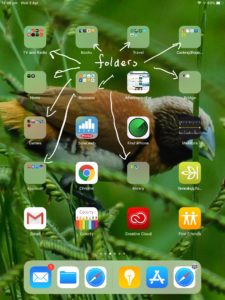
It is easy to make folders to group your apps together and save space.
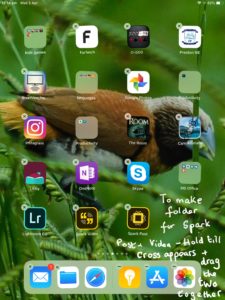
Spotlight Search is fastest way to find your apps and movies
Although organising your files into folders helps a great deal, to find an app quickly it is best to use Spotlight Search. To open Spotlight you need to be on a home screen, not inside an application. Swipe up from the centre of the screen and you will see a screen showing the search bar.
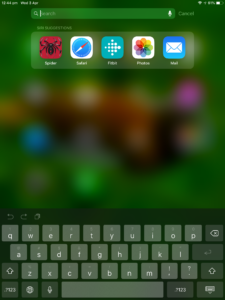
In the Search Bar at the top of the screen start typing the name of the app you want to open. As you type auto fill will present some suggestions for you. Choose the app you want.
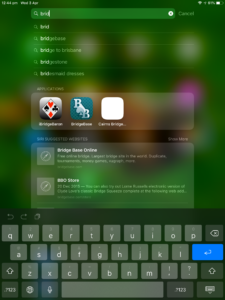
This is the fastest way to find your app – better than scrolling through screens and opening folders!
5 IPAD Tips 2 – Closing applications
Many of us leave too many applications open and this can make your iPad sluggish. To find out how many open apps you have. Press the home key twice when you are on a Home Screen. All open apps should appear on the screen. See the example below:
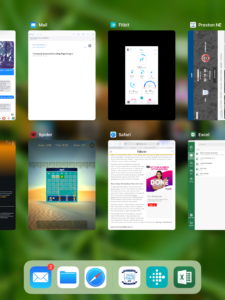
To close the open programs drag them off the top of the screen.
5 IPAD Tips 3 – Closing Browser Windows
Sometimes too many open windows in your browser can slow you down. On the screen below you can see five open sites – some people can have hundreds!
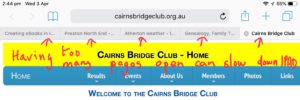
Pinch two fingers together in the centre of the screen and all the open windows will be displayed.
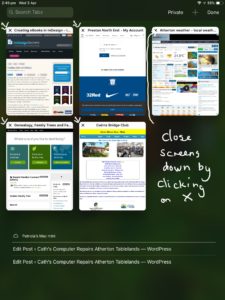
You can close as many as you wish down by clicking on the cross in the right hand corner of each screen.
5 IPAD Tips 4 Taking a Screen Shot
Taking a Screen Shot on your IPAD or iPhone is easy. Perhaps ups want to share something with friends or maybe you need to show the developer of your favourite app a bug you encountered.
To take a screenshot, press both the sleep/wake button and the Home button simultaneously. It might take a little practice at first but once your iOS device recognises the screenshot command, the screen will briefly flash white, as if a camera flash went off.
All screenshots get saved to your device’s Camera Roll. To view your screenshot, open the Photos app and look through your Camera Roll until you find the screenshot you just took. For more on this click on this link.
There is another way to take a screen shot and this brings in the Accessibility feature. This is for people who maybe have a problem pressing two keys at once or have a problem which makes accessing options in different ways important. You might find something in the Accessibility feature you can use to make your IPAD use easier.
Turning on Accessibility Option
Go to settings and click on General and then on Assistive Touch.
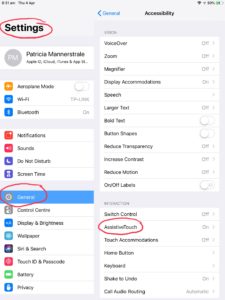
When you turn Assistive Touch on an image similar to the one shown here will stay on whatever screen you go to.
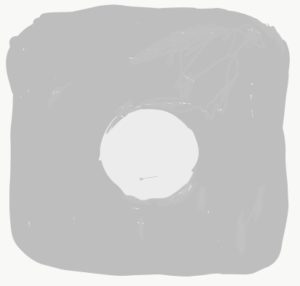
When you click on this grey image the Assistive Touch menu will appear. Click on “Device”.
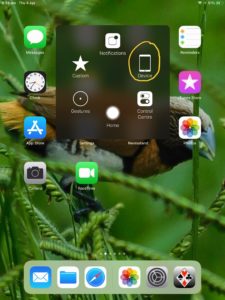
You will see the Device Menu. Click on “More”.

On the More menu click on Screen Shot.
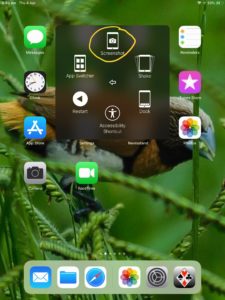
The screen shot will be saved in camera roll.
5 IPAD Tips 5 Using other Language Keyboards
Quite a few of my customers use languages other than as well as English. My mum and Leif often write emails to family and friends in Sweden. To do this they use the Swedish Keyboard on their IPADS.
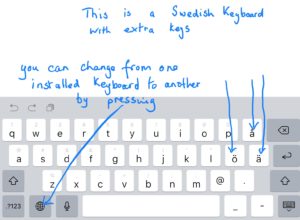
It is very easy to install more keyboards. Go to Settings and General.
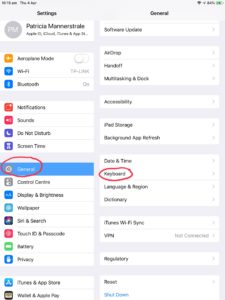
Click on Keyboards.
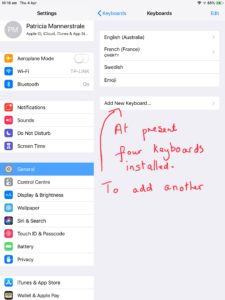
When you click on Add Keyboard a list of available keyboards will appear.
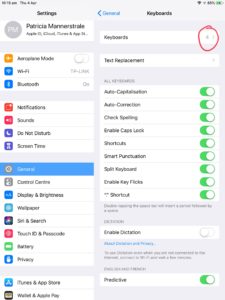
Select the one or more that you would like.
Hope you find the tips useful!
and while you are here have a look at my latest app. It is on the App Store and will soon be on Google Play for Android.
Click on Letter and Numbers Countdown
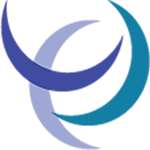
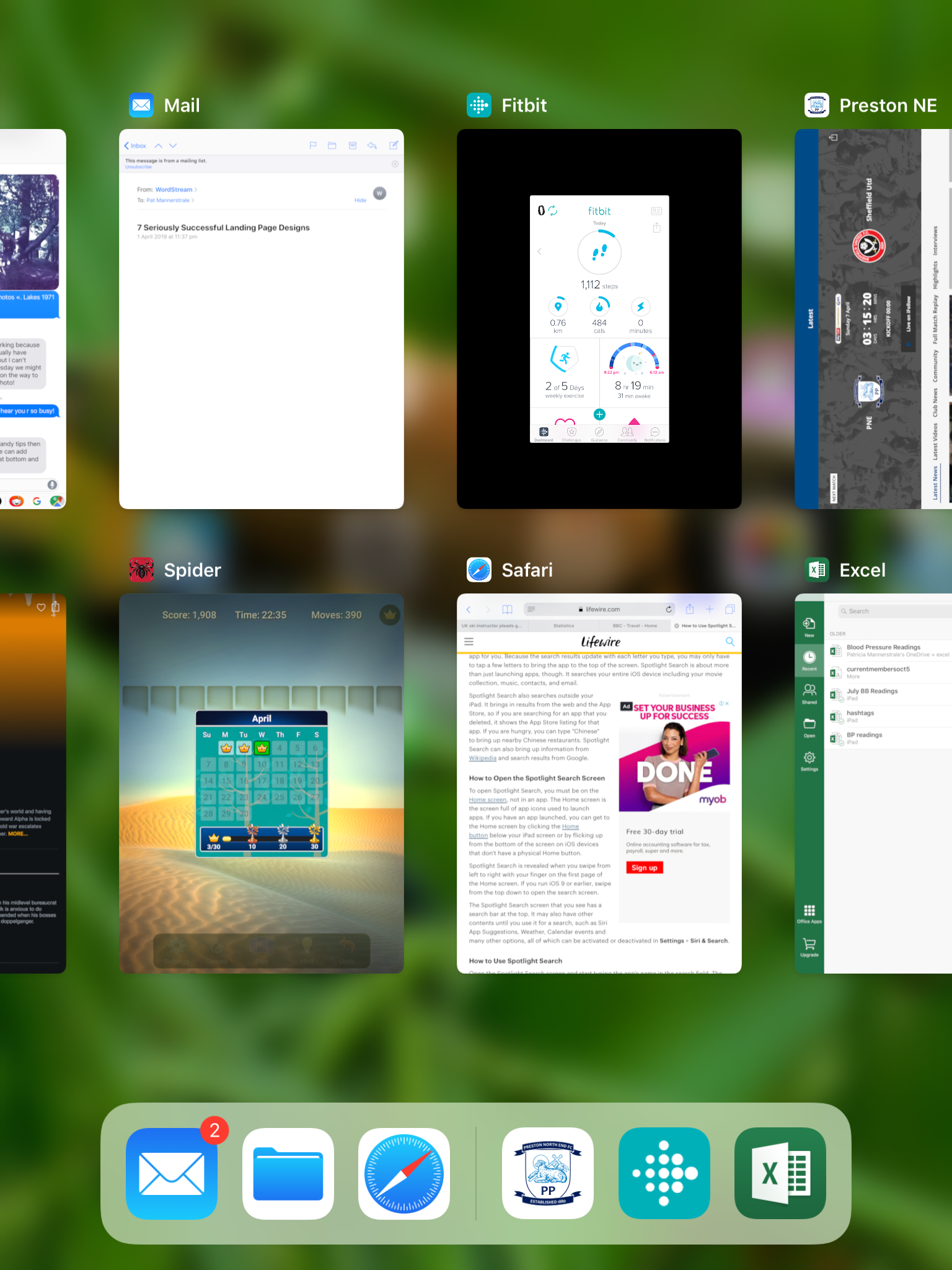
Very good tips. They will help the new iPad users a lot.