Function better with function keys
Function keys are in front of you on your keyboards but so many of you do not use them or know what they are for. Importantly, a little knowledge of function keys could help you save time and in some cases money. Firstly, you could save money by not calling me in to fix something that is not broken. Several times I have gone to fix a problem with the internet “not working”. However, there is nothing wrong with the internet when I get there. Unfortunately the wi-fi has been turned off; sometimes by someone cleaning their keyboard and pressing one of the function keys by mistake. Twice it was the cat walking on the keyboard that led to no internet.
What are function keys?
Function keys are on the top row of keys on your windows and some apple keyboards.

There are 12 functions keys and as the name suggests they have special functions.
Firstly how can you save money?
As explained above, you do not need to call in a technician just because a function key has been accidentally pressed. If you look at the f2 key above you will see it has a wi-fi symbol on it. This is the f2 key on an Asus laptop keyboard. It is a clue that it has something to do with wi-fi. In this case if you press the f2 together with the “fn” key you can turn your wi-fi off and on. The fn key is on the Asus keyboard at the bottom left of the keyboard.
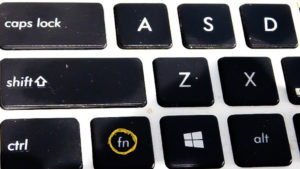
Saving time with function keys
Knowing about your function keys cannot only save you money but also time. Function keys are meant to make it easier and quicker to do things. For instance in the case of the f2 key on the Windows laptop, it is much easier to turn wi-fi off and on again by pressing the two keys. The other way to do it is to go into Control Panel and find the Internet connections or you can right click on the Internet on the task bar and can turn it off or on that way.
Function of function keys on ASUS laptop
f1 – the f1 key pressed on its own will provide you with “HELP“. This works within many applications. If the f1 key is pressed with the fn key the computer goes into sleep mode. On the Asus this is shown as a Zz suggesting snoozing or snoring. Again if you do not know this, the cat could cause more problems.
f2 + fn – turns wi-fi on and off
f3, f4, f5 and f6 + fn increase and decrease brightness (first two for backlit keyboard), the others for the display
f7 and f8 + fn control the display panel. f7 + fn turns your display off which again could be a problem if you do not know about it. You can use f8 + fn to toggle between two displays if you have more than one screen connected.
f9 + fn enables or disables the touchpad.
f10 + fn turns the speakers on or off
f11 + fn turns volume down
f12 + fn turns the speakers up
Additionally, the function keys also have other uses without the fn key. Usefully, f12 on its own activates full screen mode for example when you are watching a youtube video and f11 exits from full screen mode.
Functions keys on a Mac
On a Mac the function keys are different depending on the Mac model, some can allow you to fast forward or move onto another track when playing music,
Below is a link to a list of functions and functions keys on both Windows and Macs. Have a look – it is useful. Click on the keyboard image.
There are a lot of other shortcut keys which could speed up your work especially in Word and Excel. But that is for another blog.
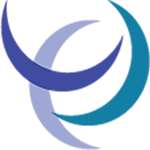
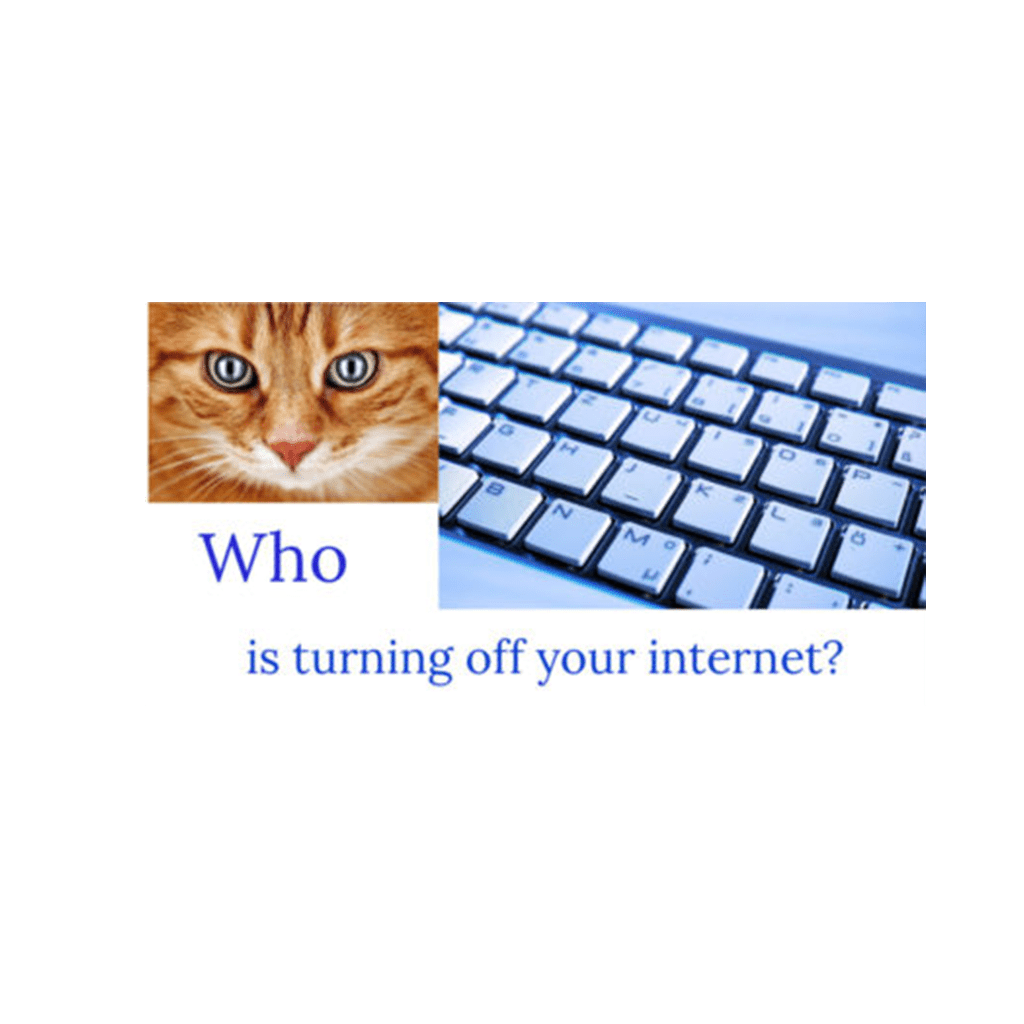

Thanks Cath need to print that, miss your help
Knew I should have been learning to how to use these before now – will launch out and have a go.
Thanks, Cath.
I’m amazed by the depth of knowledge you’ve shared in this article. It’s truly enlightening. To delve deeper, click here.